GamePlayIn2D
Геймплей в 2D
Известная своими 3D возможностями, Unity также может использоваться и для создания 2D игр. Привычные функции редактора по прежнему доступны, но с полезными дополнениями для упрощения 2D разработки.
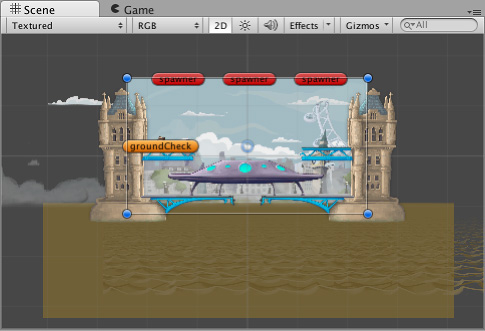
Наиболее заметной особенностью 2D режима является кнопка 2D вида на панели инструментов вида сцены. Когда включен 2D режим устанавливается ортографический вид (вид без перспективы); камера смотрит вдоль оси Z, а ось Y направлена вверх. Это позволяет вам проще визуализировать сцену и размещать 2D объекты.
For a full list of 2D components, how to switch between 2D and 3D mode, and the different 2D and 3D Mode settings, see 2D or 3D Projects.
2D graphics
Graphic objects in 2D are known as Sprites. Sprites are essentially just standard textures but there are special techniques for combining and managing sprite textures for efficiency and convenience during development. Unity provides a built-in Sprite Editor to let you extract sprite graphics from a larger image. This allows you to edit a number of component images within a single texture in your image editor. You could use this, for example, to keep the arms, legs and body of a character as separate elements within one image.
Sprites are rendered with a Sprite Renderer component rather than the Mesh Renderer used with 3D objects. You can add this to a GameObject via the Components menu (Component > Rendering > Sprite Renderer or alternatively, you can just create a GameObject directly with a Sprite Renderer already attached (menu: GameObject > 2D Object > Sprite).
In addition, you can use a Sprite Creator tool to make placeholder 2D images.
2D physics
Unity has a separate physics engine for handling 2D physics so as to make use of optimizations only available with 2D. The components correspond to the standard 3D physics components such as Rigidbody, Box Collider and Hinge Joint, but with “2D” appended to the name. So, sprites can be equipped with Rigidbody 2D, Box Collider 2D and Hinge Joint 2D. Most 2D physics components are simply “flattened” versions of the 3D equivalents (eg, Box Collider 2D is a square while Box Collider is a cube) but there are a few exceptions.
For a full list of 2D physics components, see 2D or 3D Projects. See the Physics section of the manual for further information about 2D physics concepts and components. To specify 2D physics settings, see Physics 2D Settings.